As a seller, are you looking for ways to avoid the hassles of buying, stocking, and sending products to your customers? The answer to this question lies in dropshipping. And if you are looking to widen your reach of customers via e-commerce, there’s no other platform better than Shopify.
Dropshipping is defined as a “retail fulfilment method”, where an e-commerce store does not have to get directly involved in the selling-buying process. Whenever an order request is received by the store, the seller buys the particular item(s) from the manufacturer and gets it delivered directly to the customer. By using this efficient model, you as a seller do not have to deal with hassles of managing the product directly.
Utilizing an online platform such as Shopify acts as an effective medium to put the dropshipping model into effect. If you want to see positive growth in your business, you have to choose the correct dropshipping supplier who can deliver the quality of service expected by your customers. Your brand’s relationship with the customers has to be fostered and the trust has to be consequently developed.
Worry not, our team of Shopify experts can aid you with the process. Check out the services provided by us.
Now you might be wondering, “How do you do it?”.
What are the advantages of using Shopify?
There’s a reason Shopify is famous amongst online retailers. Shopify brings its own unique advantages with it.
- The option to register multiple users – Shopify provides the option to register multiple users. Your employees or coworkers can work with you using the same Shopify account. This makes the work process smoother and faster.
- A vast array of tools available – There are numerous features available on Shopify to aid you in the management of sales, marketing, payments etc.
- Availability of various dropshipping services – The integration of services like Oberlo, Spocket, Printful into Shopify transforms it into an efficient retail platform.
- An easy-to-use interface – Shopify provides the user with an interface that explains ways to make the most out of the platform. It proves to be extremely user-friendly and efficient.
How do you use Shopify to dropship your products?
The dropshipping process on Shopify is fairly simple to initiate. There are a variety of e-commerce website builders that will allow you to build an online store and begin the dropshipping process. But, Shopify is hands down the easiest way to sell your products via dropshipping.
To know more about how to increase sales using Shopify apps, click here.
What do you need to have handy?
There are a few essentials that are required to get started with dropshipping.
- A website dedicated to your brand or business.
- An inventory of products you want to sell.
- A Shopify app, like Oberlo.
Once you have set these up, you will be able to connect with wholesalers or manufacturers who will deliver the products based on your customers’ needs, on your behalf.
Now, let’s take a look at the steps involved in this process.
Number 1: Creation of a Shopify account
There’s no going forward without a Shopify account. If you do not have one, set up one on Shopify. It’s quite simple.
Navigate to Shopify’s website and click on the button labelled “Log In”. Select the “Get Started” button.
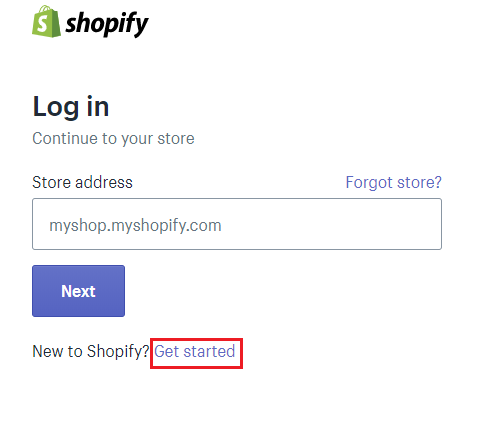
Image Source: myshopify.com
Once that is done, Shopify will display a few questions which you have to answer. These are :
- Email address
- Password
- Store name
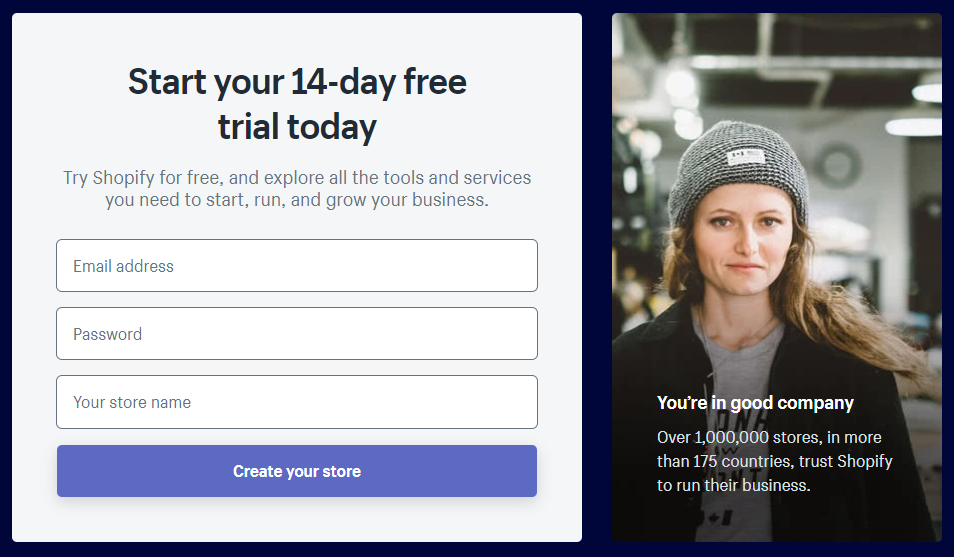 Image Source: myshopify.com
Image Source: myshopify.com
Then, you will be asked to answer a few questions.
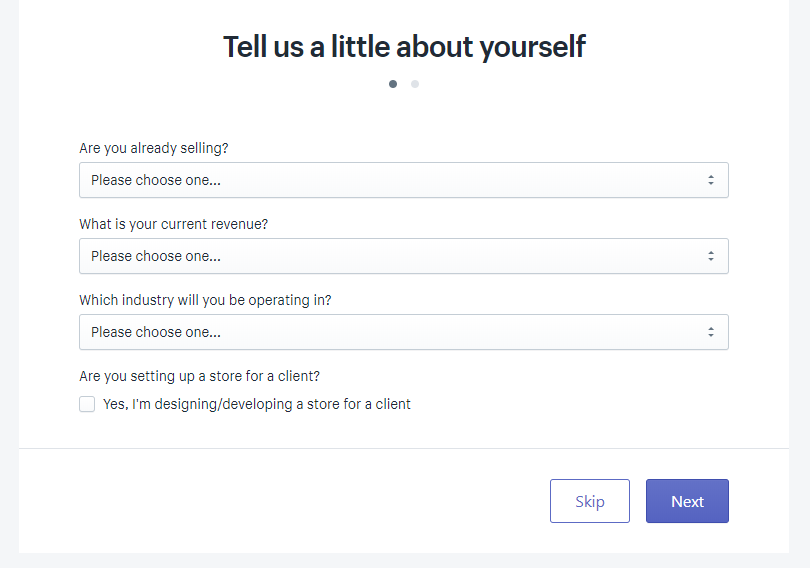
Image Source: myshopify.com
After you complete filling up the information, you are automatically redirected to your store’s backend. One of the advantages is that Shopify provides the option to explore an array of free, premium themes, and design templates. You can choose one and customize your website’s layout. Add your web domain name once the layout is complete.
You have to keep a few things in mind whilst merging your website with the Shopify account.
- Customers get attracted to websites that are visually appealing, concise, and provide the required information. Thus, ensure you take the time to make your business’s website enticing.
- A user-friendly homepage and an appropriate theme can go a long way to appeal to the target audience.
- Personalization of your website, with its integration into the correct e-commerce platform, will aid in the development of a trustworthy brand personality for your business. This makes your customers loyal to your brand.
Number 2: Addition of products
After creating your account on Shopify and choosing the design layout, it’s time to add products to your store. The easiest medium to source and add products is via various dropshipping apps on Shopify. You need to include these aspects whilst adding products to your store inventory.
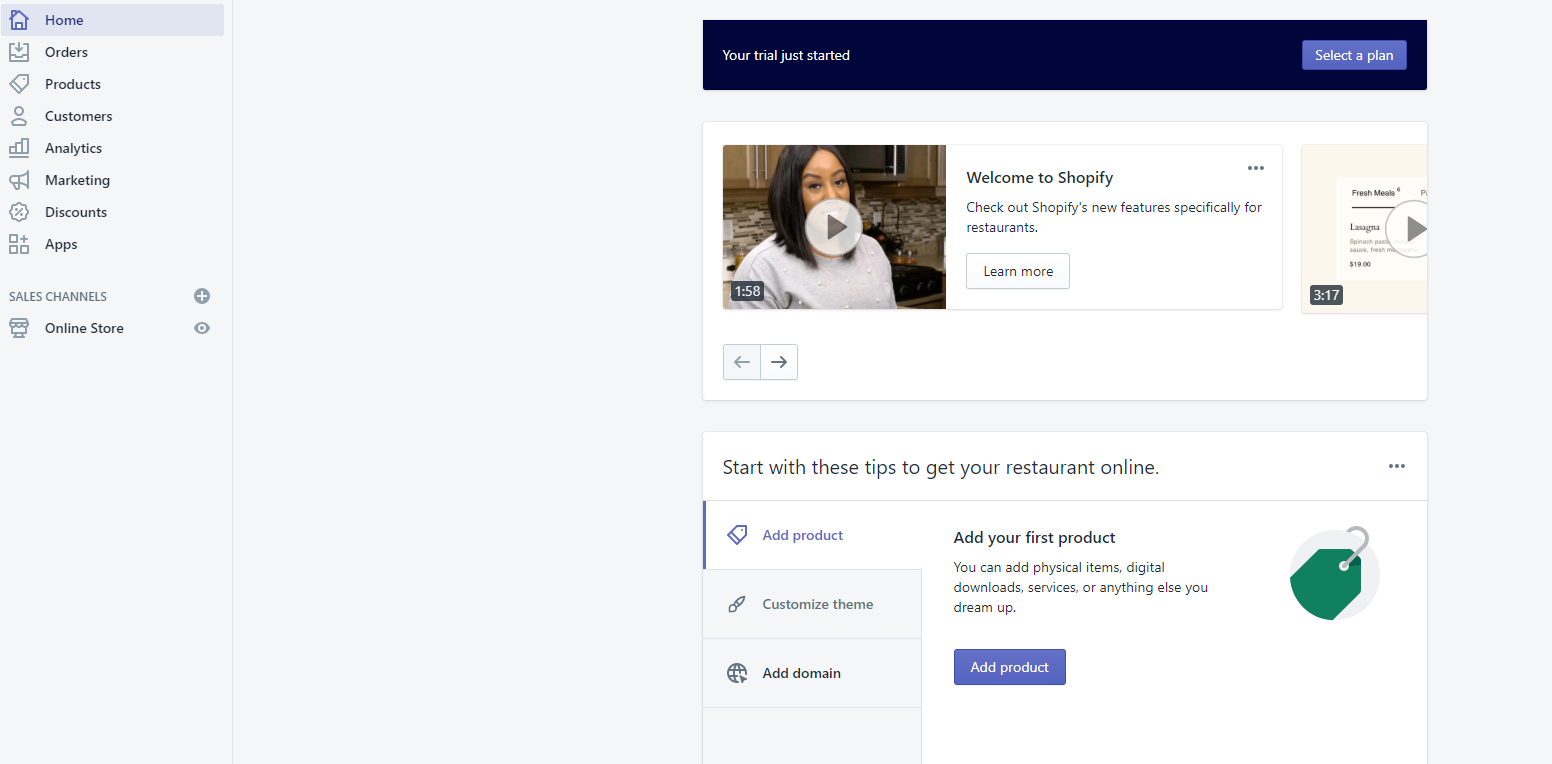
Image Source: myshopify.com
- Edit the title, add the description and photos of the product.
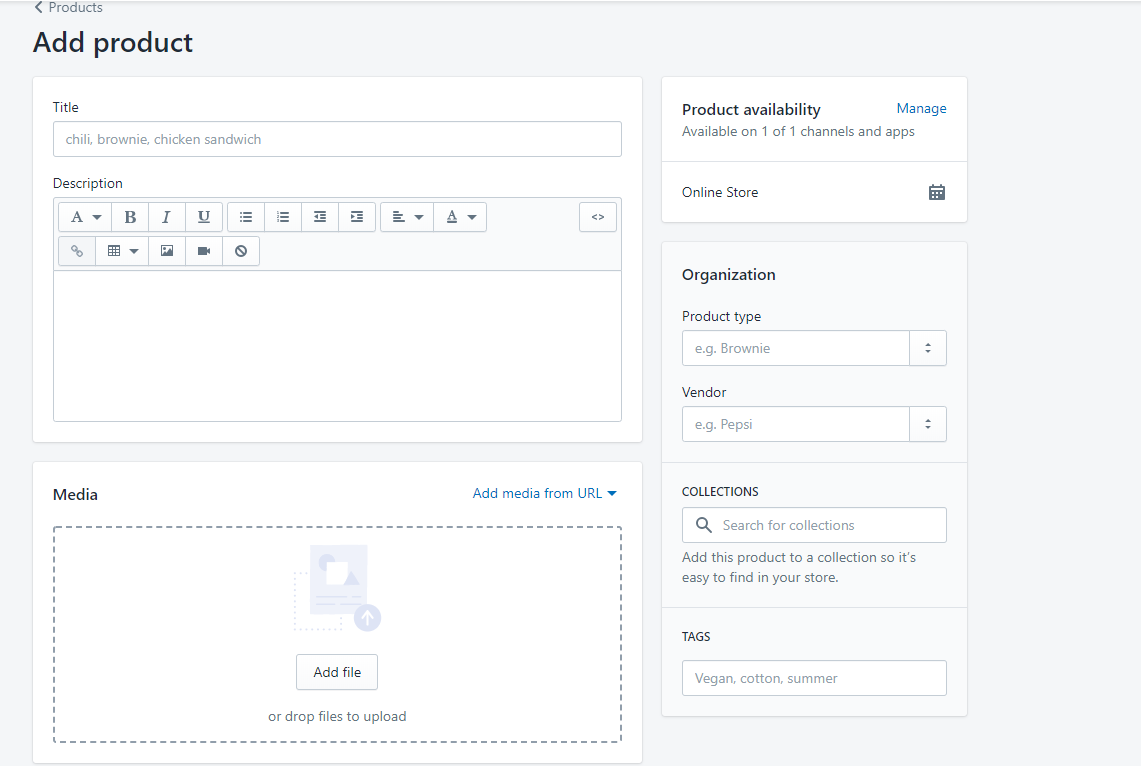
- Assign a product tag to the item. Adding tags to the products aid in the efficient organization of your product catalogue.
- You can either set tags for every sole product or alternatively add tags in bulk to various products. To add tags, choose the product you want to add the tag to, select the dropdown menu labelled “Actions” and choose the tab “Add tags”.
- Once you have added the tags to your products, you can get onto creating “product collections”. These are labelled as “product groups” to make it convenient for customers to find products of their choice. “Items on sale” and “Product size” are two different examples of product groups.
- In order to create a product group, go to the navigation menu and choose the tab “Products”. Select “Create Collection”. This will redirect you to a page where the name and description of the product groups can be created.
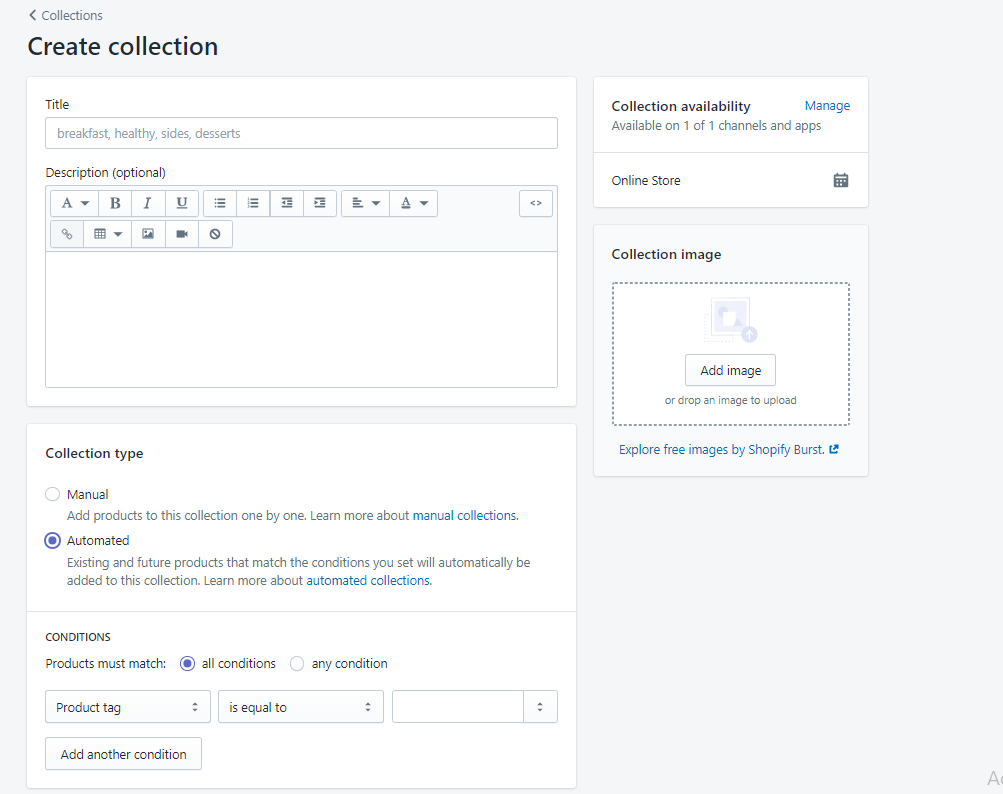
Image Source: myshopify.com
There are essentially two types of collections:
- Manual Collection – It consists of products explicitly selected by you or your employees. These collections are more suitable for smaller catalogues as they require more time and effort for its maintenance.
- Automatic Collection – In this grouping, by setting certain selected conditions, the products automatically get matched to the appropriate group of products.
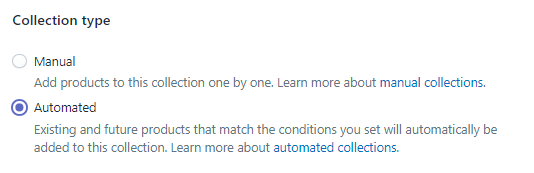
Image Source: myshopify.com
Number 3: Time to design and develop your online store
After adding your products and segregating them into different product collections, you have to divert your focus towards the design and development of your store.
Navigate to the tab “Online Store”, which is located at the left-hand side of the dashboard on Shopify. You have the options of selecting either a free theme or a paid template. Once you have opted for one, navigate to the tab “Customize”. This will take you to Shopify’s feature “Theme Designer”. You can edit the layout as per your preference. Do not go crazy with it. Keep it simple, elegant and appealing.
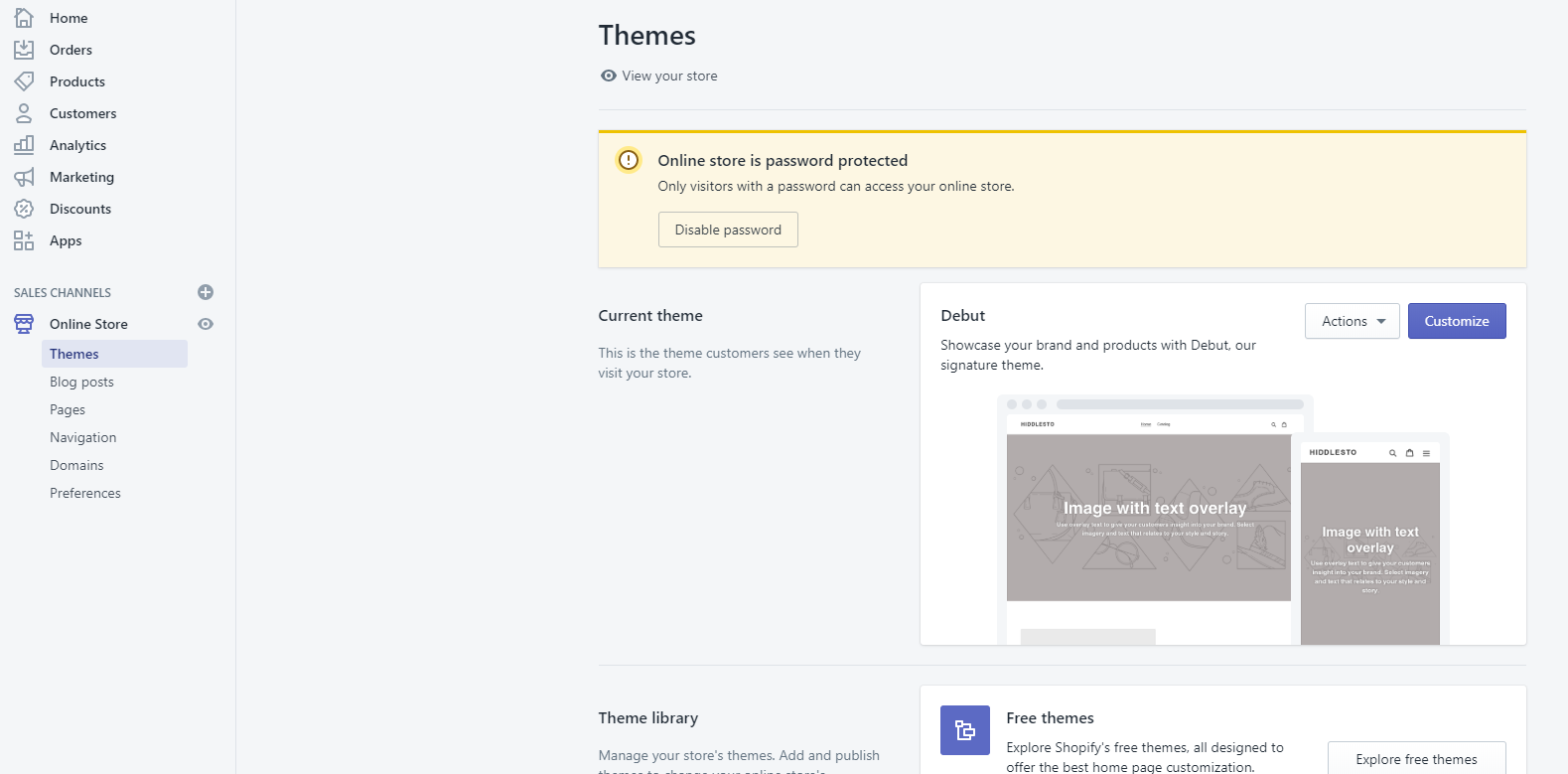

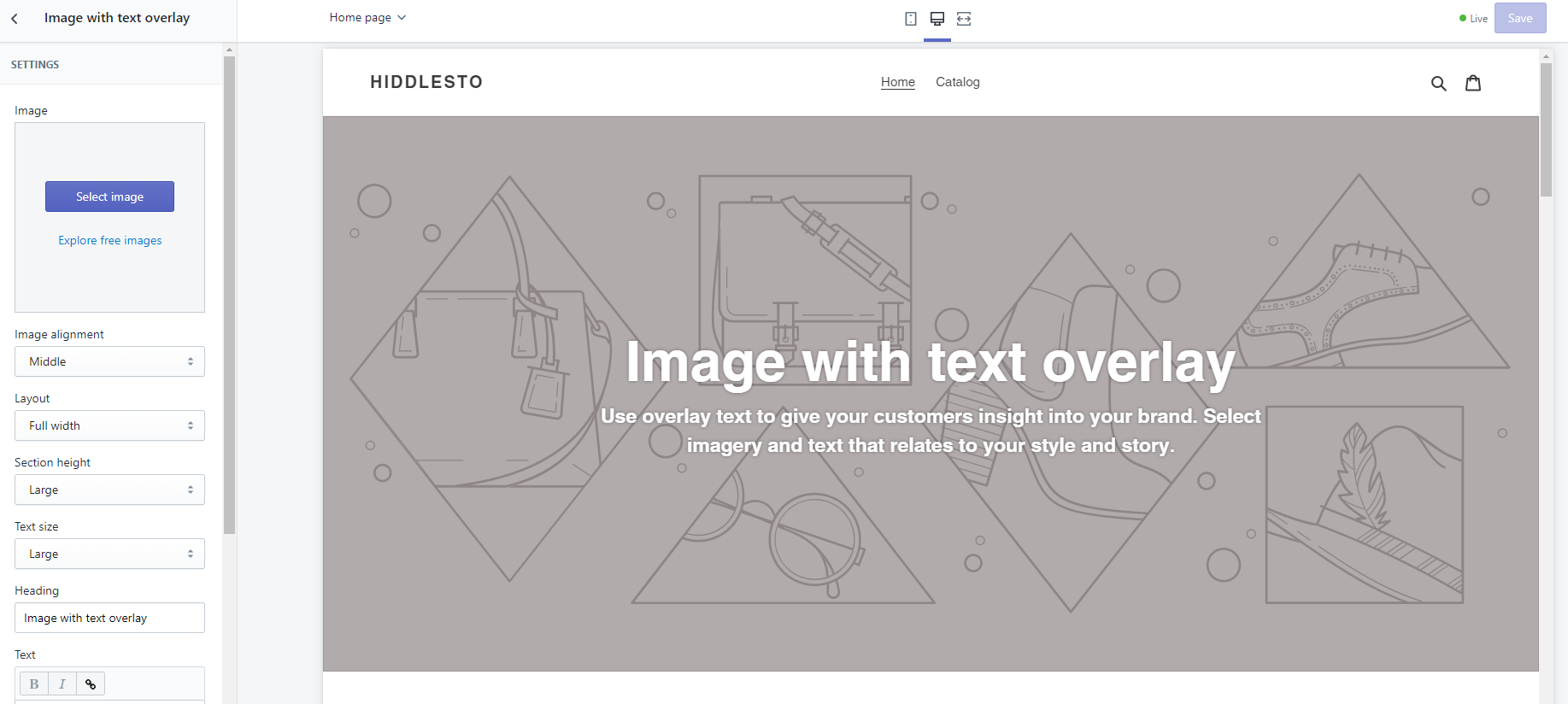
Image Source: myshopify.com
There are certain aspects which you have to include in the design of your online store.
- Inclusion of images – You can either upload the images directly from your device or choose images from Burst, Shopify’s free library filled with an array of images. It is designed to provide images that cater to your needs.
Shopify also provides the option to preview the layout before your website goes live. This option is available via the theme editor. The collection comprises features ranging from the layout of webpages to the typography and your checkout page.
You can keep modifying the features until you are satisfied with the final product. Once you are done, select “Save” and you will be done.
- Addition of various web pages – By including pages like an “About Us” page, a “Contact Us” page, etc, you will be able to impart a substantial amount of information, and a medium for interaction with your customers will be established.
In order to add pages, head to the dashboard and click on the tab “Pages” from the menu. Then, select the option “Add Page” to add the title and content. You will also be able to edit the meta title, meta description, and make changes to the URL. Click “Save” once everything is set according to your preference.
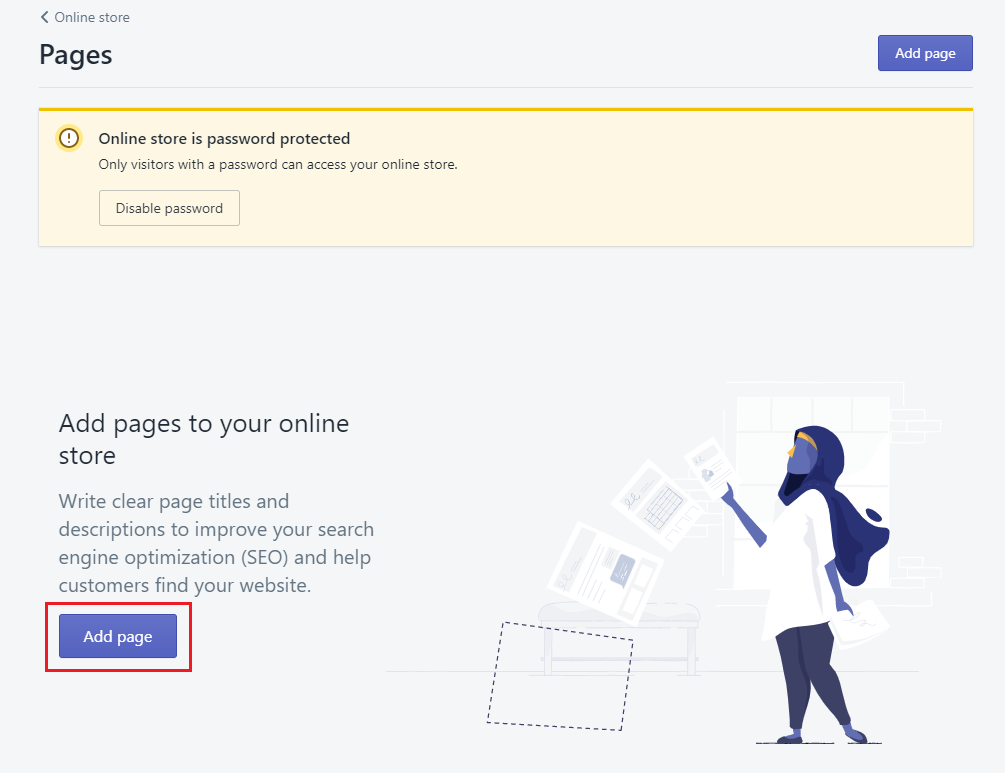
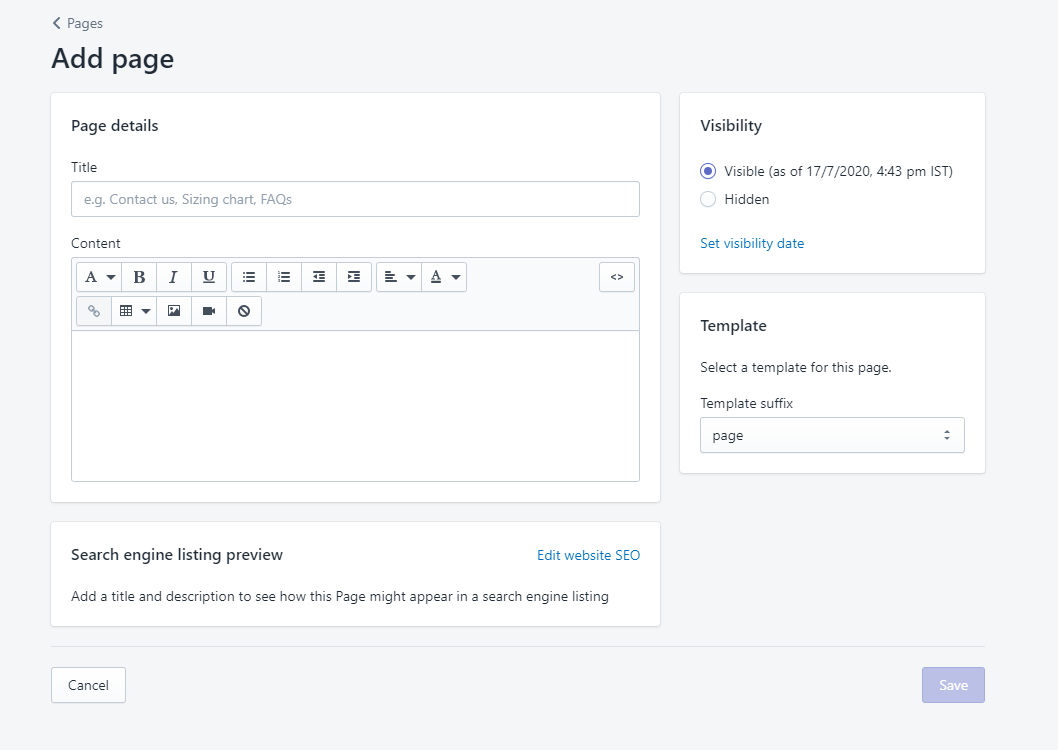
Image Source: myshopify.com
- Set your website’s navigation – In order to convert your website into an effective one, you have to display essential web pages and product groups on your website. These are to be based on the type of information your customers require, plus the content you want your customers to find.
Once you set these in mind,
- Navigate to your dashboard on Shopify.
- Click on the option labelled “Navigation” present on the menu.
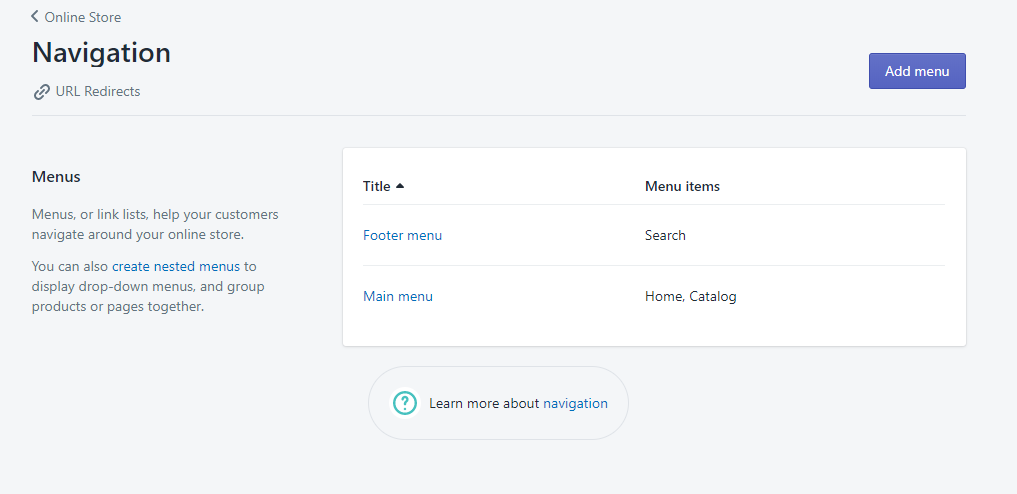
Image Source: myshopify.com
- Choose the menu you want to add the items (link, page, collection) to.
- Go to the option “Add menu item”, click on it and give a name to the item.
- There will be a “Link” field available. You can add items like products, links, etc.
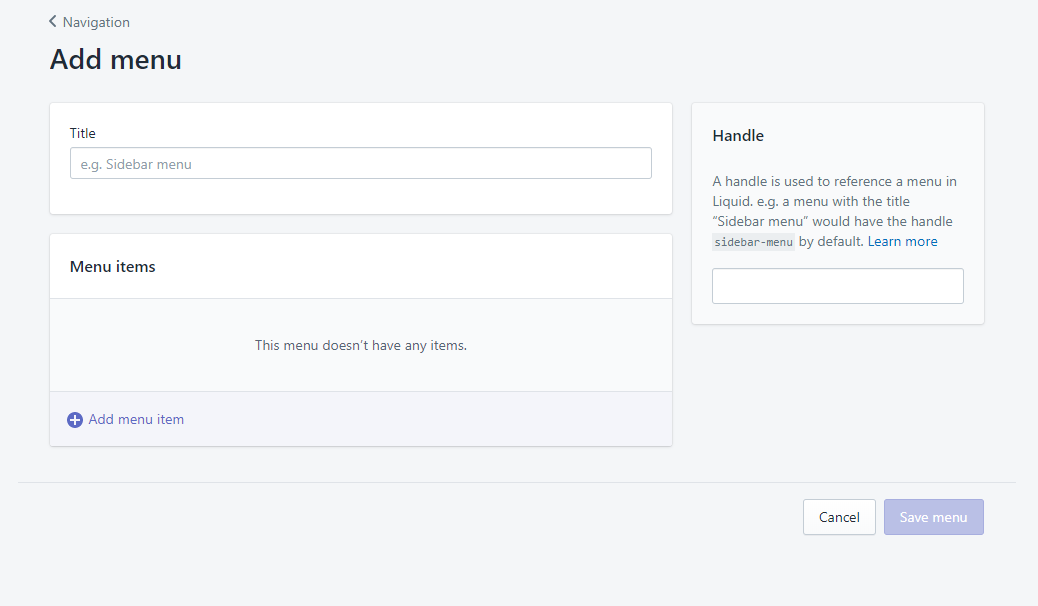
Image Source: myshopify.com
Number 4: Choose General Preferences
Shopify gives the option of editing the general preferences for your store from the backend of the platform. You can do the following from the backend:
- Script your website’s meta title.
- Write your website’s meta description.
- Insert your Google Analytics code.
- Integrate your Facebook Pixel.
This will help in the effective functioning of your website and store.
Number 5: Add the Web Domain
Without a proper and valid web domain name, your Shopify store’s URL will showcase this subdomain https://YOUR-STORE-NAME.myshopify.com/. It is a default setting.
Trust me, you would want to avoid such a situation. It’s always best to add your own domain name. Click on the option “Online Store”. There will be three different ways via which you can connect your Shopify account with your domain.
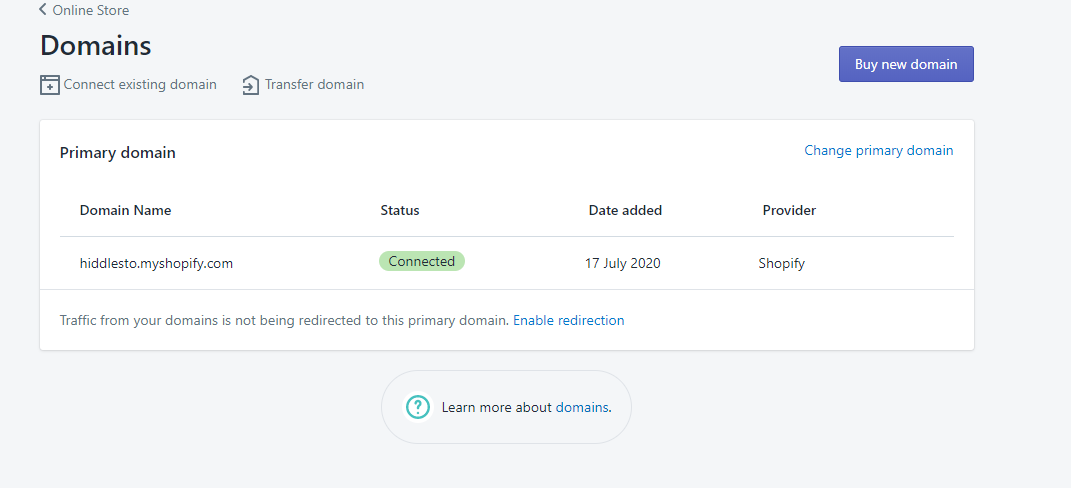
Image Source: myshopify.com
- Associate with a third party domain
In case you have an existing web domain of your own from one of the domain registrars, such as GoDaddy, you can use this to establish a connection with Shopify.
If you have any doubts regarding this, contact your domain registrar or visit Shopify’s help page. Or talk to an expert!
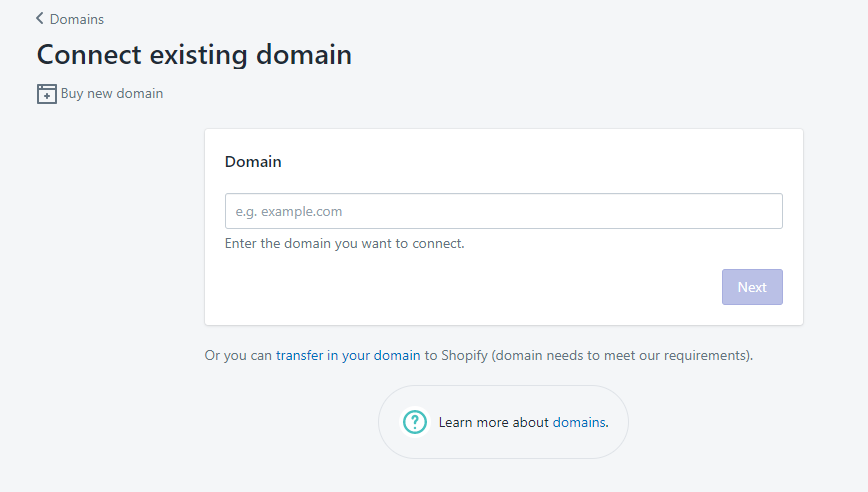
Image Source: myshopify.com
- Shift a domain to Shopify
By shifting your web domain to Shopify, you can manage, make the payment and renew your domain using the backend of Shopify. Take the advice of your web domain provider to ensure smooth facilitation of the set-up.
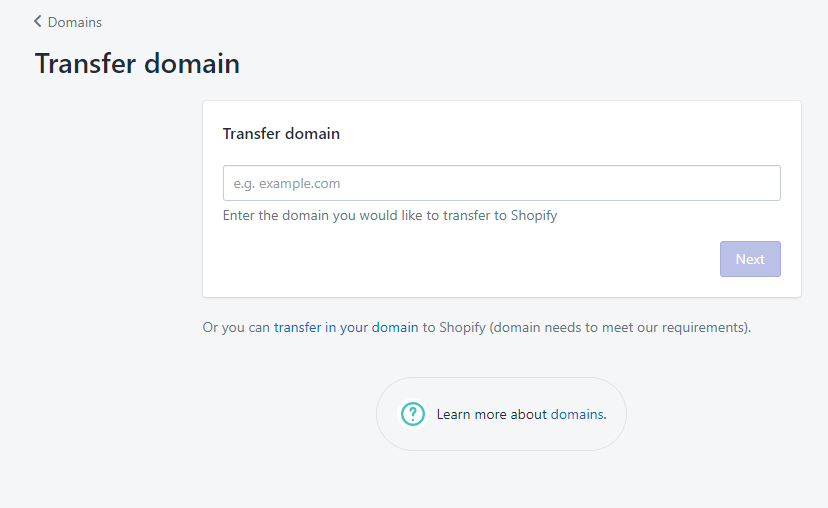
Image Source: myshopify.com
- Buy a brand new domain
There’s no need to worry if you do not have a web domain. You can purchase one via Shopify, where the domain prices start at $11 per year.
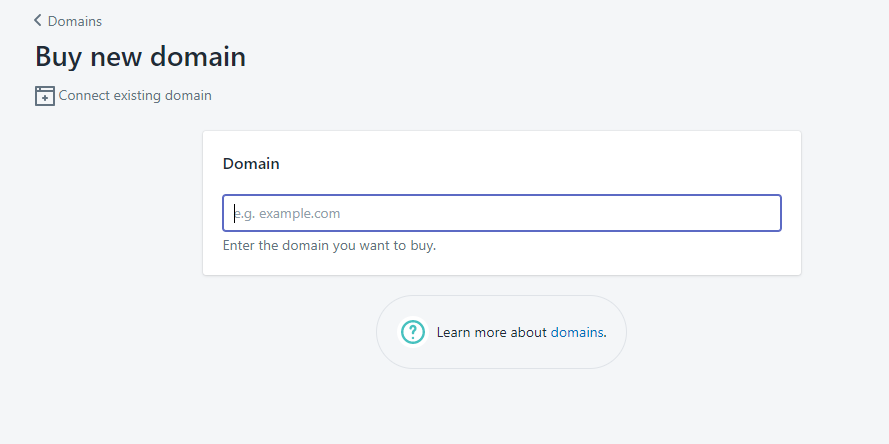
Image Source: myshopify.com
Number 6: Set up the payment channel
No customer wants to come across a situation where they are struggling to pay for their orders with glitches cropping up. As a seller, you have to ensure that the payment channel is obstacle-free. In order to modify the payment settings, go to the dashboard and click on the tab “Settings”, and then, “Payment Providers”.
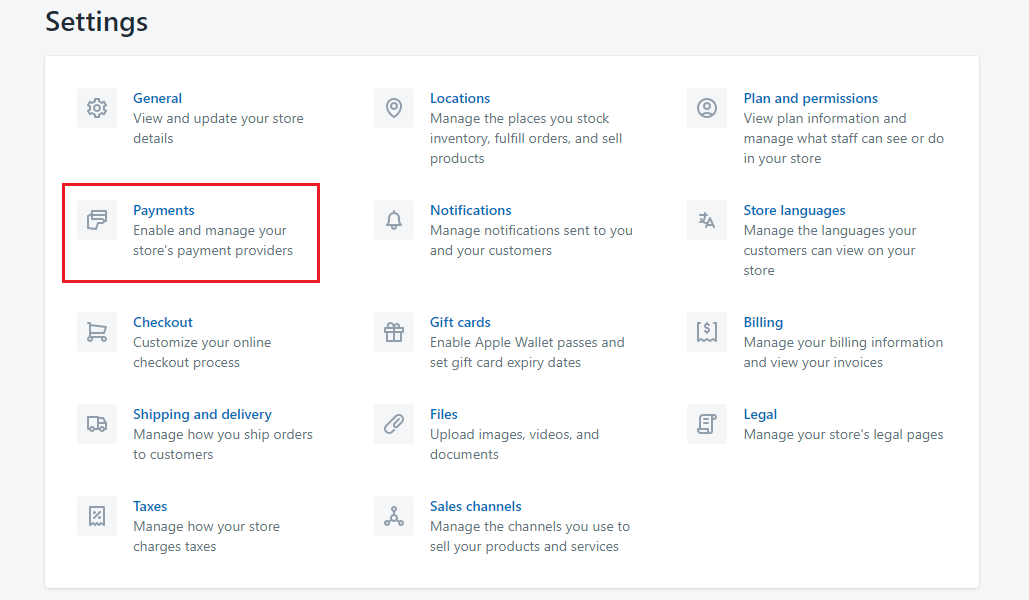
Image Source: myshopify.com
You can choose from a variety of payment providers like Shopify Payments, PayPal, Amazon Pay etc.
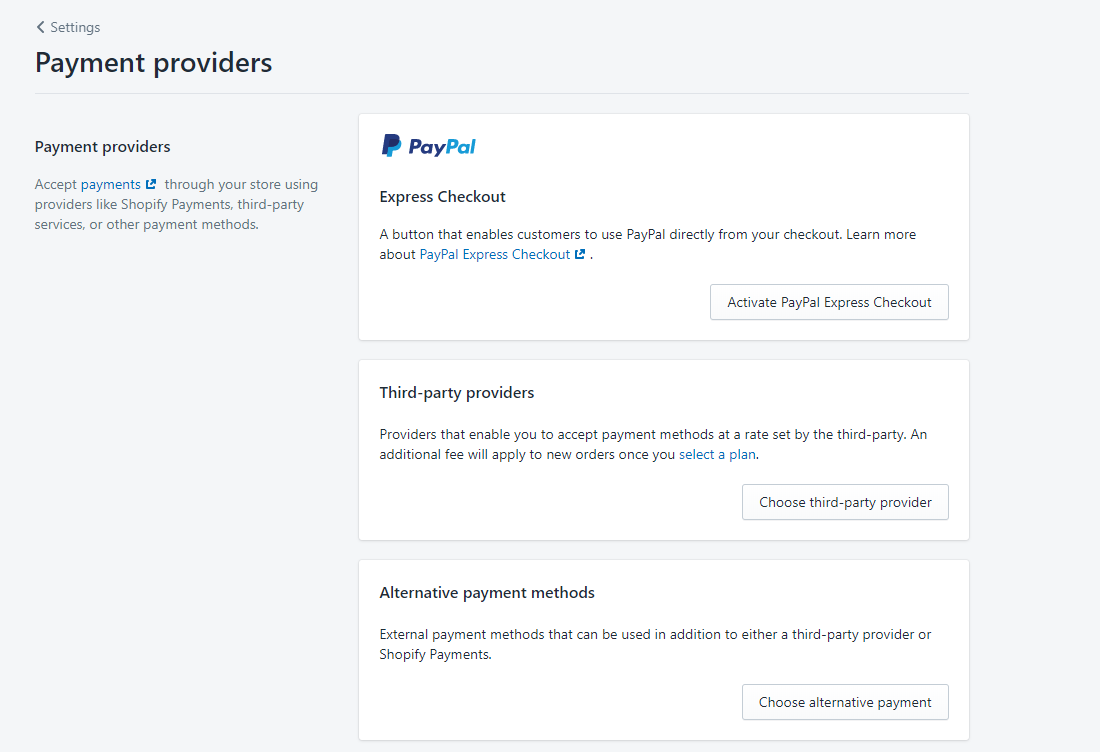
Image Source: myshopify.com
How do you dropship on Shopify using its apps?
Shopify has several dropshipping apps available in its store. The most famous and efficient dropshipping app on Shopify is Oberlo. The procedure of adding, listing and selling products is smooth and effortless.
Navigate to the “Products” menu placed on the backend of Shopify. Go to the option “More Actions” and click on it. Then, click on “Find more products to sell”. This channel will direct you to the Oberlo app. Once you open the app, you can look for products and suppliers using the search bar. Choose the array of products you want to sell by clicking on the “select product” tab.
You will reach a product page with the following aspects on display:
- The supply cost
- The shipping cost
- A blank field to enter your retail price.
Once you have selected the item, click on “Add Product” and Oberlo will add it to your Shopify store. Using Oberlo, you have various options to
- Import, list and sell innumerable products.
- It also handles all the elements involved in the fulfilment process once the sale has been initiated.
- Automatic updates will be given regarding the quantities and pricing of Oberlo’s products.
- Customization features to alter product names, product descriptions and product images are also available to make the editing process easy.
- An automated pricing feature is available to set the prices for your products in the inventory.
- Tracking data regarding shipments is displayed to make it easy for the seller and the consumer to track deliveries.
Oberlo is free for sellers who want to limit the upload of products to 500 or less in number and receiving 50 or fewer orders per month. If you are looking to jump beyond these numbers, it will cost $29.99 per month to import 10,000 products and process 500 monthly orders. In case you want to import 30,000 products, you will have to dish out $79.90. The advantage here is that you will be able to handle an unlimited number of orders each month.
Dropshipping on Shopify has never been easier!
You do not have to be a marketing expert to reap the advantages of dropshipping on Shopify. By following the above guidelines, it is fairly simple to create an account and begin the process of dropshipping your products. You just have to look for the correct dropship supplier with the appropriate Shopify plugin.
You will automatically witness a growth in your leads and conversions. It is all about taking advantage of the features of Shopify to expand your reach of the audience. You have to remember that the shipping company will only deliver the products. It’s up to you to transform the layout and significance of your website to appeal to users.
Start dropshipping on Shopify. You will gradually see a positive conversion rate.
If you need professional help with creating an account on Shopify and initiating dropshipping, our team of Shopify experts can help you out!
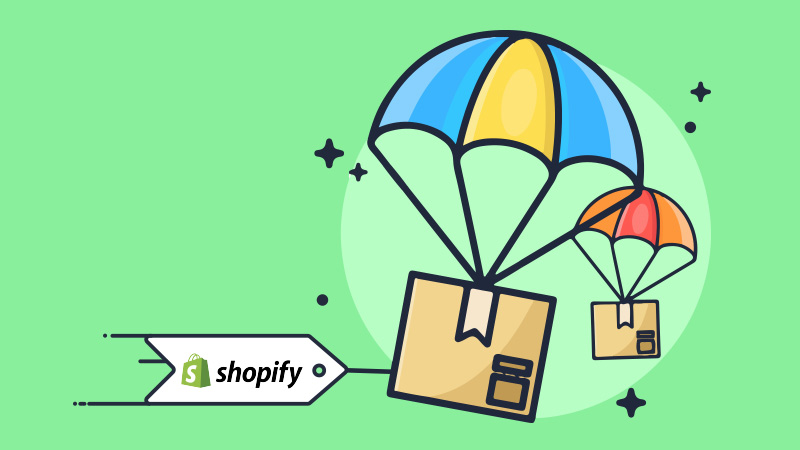
Facebook Comments