Since its arrival in 2012, Google Tag Manager (GTM) has been a handy tool for many marketers. This tool helps in deploying tags on your website or mobile app. The best part is, you do not need to know to code to do so. Awesome right?
A tag is a piece of code embedded in your website’s HTML or Javascript. The interest of marketers in tags is due to the information it picks up. Primarily, this includes the time a user spends on a page, the forms they submit, what links they clicked, how they arrived on the page, and basically, any event that can be considered a ‘goal’ for your analytics.
The functioning of GTM is simple: it shares information from one data source (A) to another data source (B). Here A could be your website and B is your Analytics. A unique feature of GTM is that it stores all the codes in a single place (including Facebook Pixels). This simplifies tag management.
Before we move on, if you need help with your Google Ads campaigns, our team of skilled digital marketers would love to help you out. Check us out here. That’s all for now, let’s get back to the article.
Tags, Triggers, Variables
The 3 fundamental elements in GTM are tags, triggers, and variables.
Tags are the code snippets to be embedded on the website. Some examples of tags include:
- Google Ads Remarketing Code
- Google Analytics Universal Tracking Code
- Google Ads Conversion Tracking Code
- Facebook Pixels
- Google Optimize Tag
Triggers are the actions that set off the tags. Triggers tell GTM what to do and when to do it.
Some common triggers include:
- Page View
- Window Load
- Link Clicks
- Form Submission
- History Change
- Cart Abandonment
Variables are the information fed into GTM for a tag to be set off perfectly. Certain important variables include:
- Tracking ID Number
- Click Elements
- Click ID
- Events
- Form Classes
Set Up GTM
It is pretty easy to set up GTM and insert it into your website.
- Create an account on the GTM site.
- Note that the unique GTM ID for your GTM container will be on the top right-hand corner of the interface.
- Click into the container ID to see 2 snippets of codes.
- Insert the first snippet into the <head> of every page of your site. This is the fire tags using Javascript.
- The second snippet is HTML. Place this after the opening <body> tag.
- Setup Successful.
Make a Tag
Let us discuss how to create a tag and what the different types of tags are. Here, we will see how to create a Pageview tag.
If you already have Google Analytics container active on your page, DO NOT create a Pageview tag. This is because every action recorded by the Pageview tag will be duplicated by the Google Analytics container thus tampering your data.
- In the “Overview” interface, choose “New Tag”.
- Input a name for your new tag and click on “Tag Configuration”.
- The different types of tags are shown on the right-side panel.
The Variable.
If this is your first attempt at GTM, it is important that you set up variables.
- Click on the “Variables” option on the GTM panel.
- 2 options will be presented: “Built-in Variables” and “User-defined Variables”.
- GTM defines certain elements in the code and presents you with some variables. These are the Built-in variables. It is recommended that you activate all of those.
- User-defined variables, on the other hand, pertains to the value that you define for certain elements on your page.
On simoahava.com, you can find a beautiful guide on variables. Very comprehensive and lucid. Make sure to check it out for an even deeper understanding of variables.
Why Use GTM
The main function of GTM is to customize the data that is sent to your Google Analytics account. It can also help load your pages faster. However, this depends on the number of tags used.
GTM works with trackers independent of Google such as the Facebook Pixel. You can manage all this from a single interface.
You can test and track almost anything. Each element on your page, if actionable, can be tagged using GTM. The preview and debug mode in GTM allows you to test and analyze any action you make before actually making it live.
Even outbound links and downloads can be tagged through GTM. These require extra effort if chosen to be done through Google Analytics.
Tag Manager is also equipped with a “Form Submission Listener”, that quite literally waits and listens for form submissions. This can be triggered as a Google Analytics event and a goal can be set up to represent the conversions for that specific event.
GTM also enables you to give your account access to multiple people while controlling their privileges.
To Conclude
There is actually a lot to consider, acknowledge, and respect when using this “easy” tool. One common misconduct is that many marketers do not acknowledge the technical implications of inserting a code. It could impact the page load time and page structure.
Also, a deeper understanding of Facebook Pixel is required if you wish to operate it through Google Tag Manager. The fact remains that though it may seem easy to use, a certain amount of technical expertise is needed to pull GTM off conveniently and effectively. Expertise you can get from our digital marketing team. Check us out here. Let’s talk.
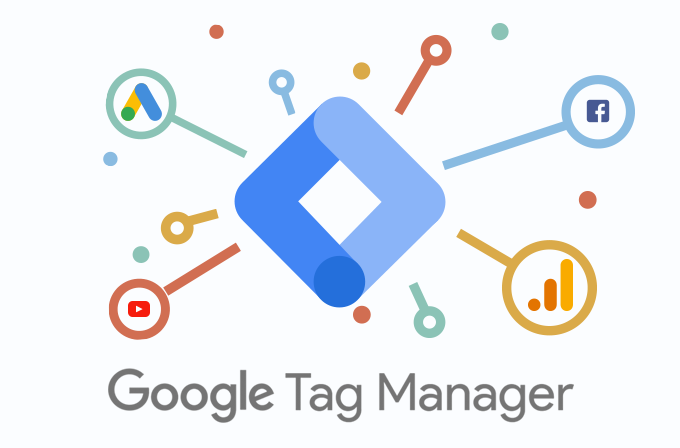
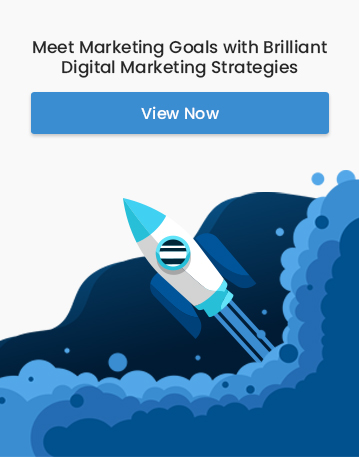
Facebook Comments