Ever encountered a 504 Gateway timeout error on your WordPress site? Has it resulted in making your site inaccessible to others? This could be very frustrating as well as energy-draining. You might be looking out for something exciting to work with and then you find out that the website is unable to deliver you what you are looking for. The worst scenario of this error is that this could appear, reappear itself multiple times unless and until you sit down and fix these issues manually which is even more time-consuming. Well, in this article we will read about ways to fix these issues.
What are these 504 errors?
The very first step in fixing this is to analyze what these issues are and to understand why these errors come up. It is definitely bad for a brand or agency if they fail to deliver their content and accessibility of its website to its users at the right time. It’s rather annoying and will make the users lose trust in the brand and could post a major black mark to your reputation.
What is this error? 504 Gateway Error happens when your web server fails to get a response on time from any other server when it attempts to load your web page. This happens because your servers do not communicate with each other with the required speed.
When these types of errors occur, your web page displays messages like – 504 Gateway Timeout, Gateway Timeout Error, 504 Error, HTTP Error, Gateway Timeout (504), etc.
How to troubleshoot them?
It might seem like a herculean task to fix 504 Gateway Timeout issues if you are not well acquainted with WordPress and it’s configurations and ways to protect your sites from vulnerabilities. Let us look at some ways to fix these errors.
1. Try Reloading the page.
At times these errors could be simply because of temporary glitches in your WordPress server. For this, all you have to do is wait for a couple of minutes and then try reloading your page. If the issue doesn’t appear again, you need not do anything further to fix them. You can also press Ctrl + F5 to remove the browser cache of the page before reloading. While doing this, also try loading the page from a different browser to see if the issue still persists on your page. Along with that check with others if they can also access your page without any trouble.
2. Try turning off the Firewall of your network
Disable your firewall temporarily if you are using a DNS level website firewall. This will enable you to connect directly with your WordPress hosting server. If this helps in resolving the error, then you can infer that the firewall has been blocking the firewall IP address that was causing the trouble. Asking your firewall service provider for their list of IP addresses and informing your web host on whitelisting those IPs would help solve this matter. At times disabling the firewall could even show you the real server error notice.
3. Try turning off your VPN
If you are browsing using a VPN service, attempt disabling it. At times 504 errors could happen when your VPN server fails to get a response from your WordPress host server.
If after this the trouble gets fixed, you can understand that the reason behind the 504 Gateway Error was your VPN. If you still want to continue using a VPN, try switching to any other VPN server. If the error shows up again, it’s suggested that you contact your VPN service provider for further guidance.
4. Try changing your DNS servers
DNS servers enable your system to connect with different servers over the internet. If the DNS server that you use becomes incapable of connecting to your website, or if it is down for some reason, chances are high that you get a 504 Gateway error. To validate this you can simply try changing the DNS server your device is connected with. Try changing it and then try loading your page. If the error doesn’t come up again, the problem with your internet connection is fixed.
5. Try disabling the proxy of your network
Using your internet connection through a proxy server can also result in restricting your server to get a response from your WordPress website. Try your hand at using another internet connection or seek help from online services and see if the website went down exclusive in your case or with others as well. If it happens with you and not with others, you will have to change the settings of your network. You may further seek help from your internet service provider or any network admin for assistance in troubleshooting the gateway error for you.
6. Try clearing up the WordPress database
One reason that could trigger a 504 Gateway Error is the presence of a corrupt WordPress database. If so you will have to clean up your WordPress database for smoother functioning. You can get it done easily by optimizing the database of your WordPress account. Keep in mind that you should backup all your databases before you perform this or else you might lose them.
7. Try deactivating your WordPress Plugins and switch to your Default theme
The chances of plugins and themes to cause a 504 Gateway error is relatively less. Yet, if a certain plugin or theme creates too many requests to the server, chances are that a few of these requests might reduce your chances of getting a 504 Error. To check for this, you should deactivate all your WordPress Plugins using FTP. Once you get this done, look if the error still persists on your page. To locate which plugin caused the error, try activating them one by one and then see which one is causing the trouble. If this doesn’t work out, then check your WordPress Theme.
Still unable to resolve the Error? Well, then you probably have to try your hand in upgrading the hosting plan. But remember this should be your last option and resort to this only after you’ve tried all the above ways to fix your 504 Gateway Timeout error.
If you need professional guidance through the world of WordPress, get help from our team of WordPress maestros.
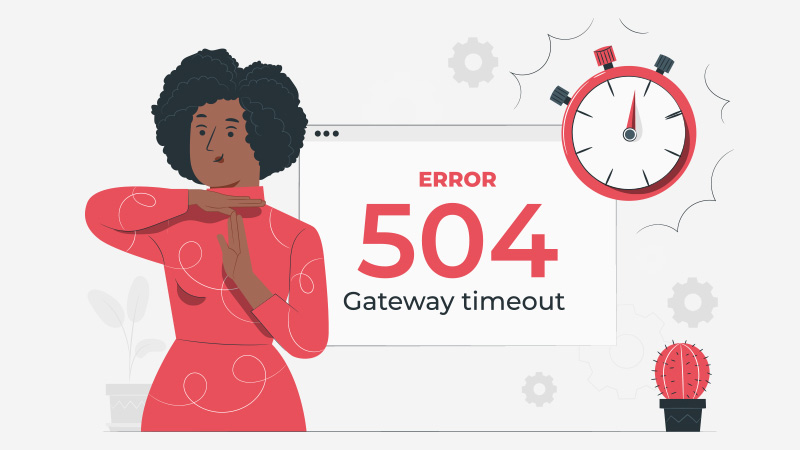
Facebook Comments