Chances are you’ve probably wanted to create YouTube videos at least at one point in your life. I’ve had fantasies of creating a really cool gaming channel that would host videos of me being really bad at games!
YouTube is the second largest search engine, right after Google. With over 1 billion users, it is one of the biggest platforms to host original content. YouTube has a massive creator community, with tons of creators having millions of subscribers each. Popular YouTuber PewDiePie has over 101 million subscribers! It is estimated that there are over 8000 channels with more than 1 million subscribers each! Many people make a living off of creating content on YouTube.
Managing a YouTube channel for the uninitiated can be quite a task. There are so many things you need to take care of. So many stats you need to keep an eye on. Luckily. YouTube Studio beta is here!
YouTube Studio is a new and improved revamped version of YouTube’s Creator Studio. It is a great place to manage your content on YouTube. It is like Google Analytics, for your YouTube Channel. You get all the stats you need on the content you make on YouTube Studio.
It is a great tool for finding data and insights on your channel’s performance. It gives you details on the performance of your channel in general and of each video you’ve uploaded.
Before we move on if you’ve ever considered running video ads to promote your YouTube channel, talk to us today. Also, check out our detailed article on promoting your YouTube channel.
What’s new?
YouTube Analytics has a more powerful real-time report. You can view details like real-time views in the past 1 hour or 2 days. It has a much more user-friendly interface. For example, in the dashboard, we have 4 different types of cards. Namely video snapshot, ideas for you, news, and channel analytics.
- Video snapshot: This card shows you the performance of your latest video. You can compare the stats of your new video to those of your previous videos. However, data on your newly uploaded videos do not appear instantly and may take time.
- Ideas for you: This section displays personalized recommendations from YouTube. These help you get ideas that you can use for your future videos.
- News: Get the latest news and updates from the YouTube creator community.
- Channel Analytics: Here you’ll get a quick overview of your channel’s stats including your subscriber count.
In the videos section, you can edit various attributes of your video. You can edit the video titles, add a description, and add tags that will help your video get discovered.
Then you’ll see the Analytics section. This is where you can see the stats of your videos and your channel.
- Overview: This section gives you all the stats you need on your channel. A graph shows your channel’s watch time, number of views, and the number of subscribers. Your top videos will also be shown with information on their realtime activity for the past 48 hours or 60 minutes.
- Reach: Here you can get stats on the overall reach of your videos. Stats like impressions, click-through rate, traffic source type, top external sources, impressions, watch time, top search terms are also shown here.
- Engagement: This section tells you what videos of yours are being watched and the total number of minutes watched. You can also see the average time people spend watching your videos.
- Audience: All the information you need on your audience is available here. Everything from the average number of videos watched per viewer to the gender and age of the audience will be shown here.
- Revenue: This section is available to the creators in the YouTube Partner Program. Your earnings are tracked here along with other details like the number of videos that are monetized, estimated average gross revenue per thousand plays and many more. You can even check which of your videos are earning you the most money.
In the comments section, we can control how people view and post comments on your YouTube Channel. YouTube lets you hold potentially inappropriate comments for review. You can also block comments that have links or those that contain specific words. You can even prevent certain users from commenting on your videos.
The monetization section helps you set up an AdSense account and link it to your YouTube account. You can control various monetization settings. However keep in mind that to actually monetize your videos, your channel needs to pass certain criteria put forward by YouTube. You need over 4000 hours of annual viewing time and a minimum of 1000 subscribers to monetize your account. This is achievable if you regularly post good quality content.
These are some of the basic features of YouTube Studio beta. If you are just starting out, it is important that you have fun. Do not focus on the number of subscribers or views you have. Make good content, and keep at it! Talk to us if you’re planning on running an ad campaign to promote your YouTube channel. We’d love to help!
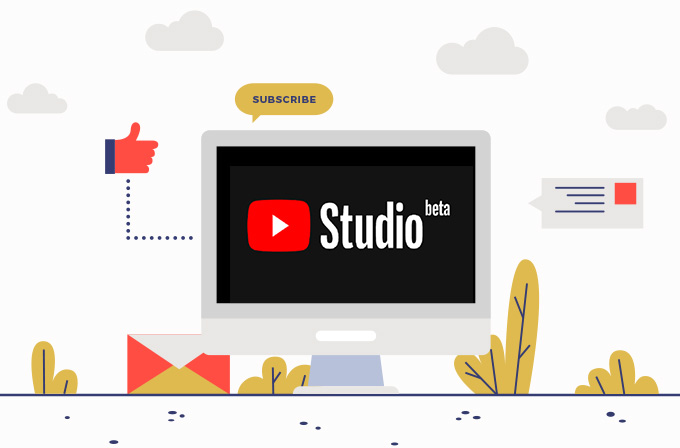
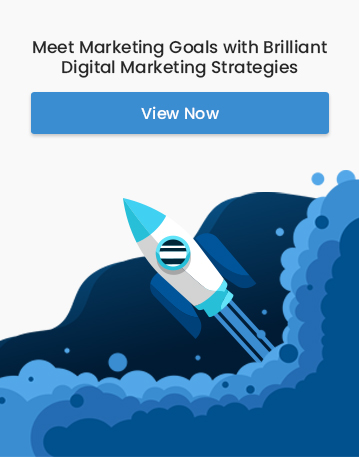
Facebook Comments